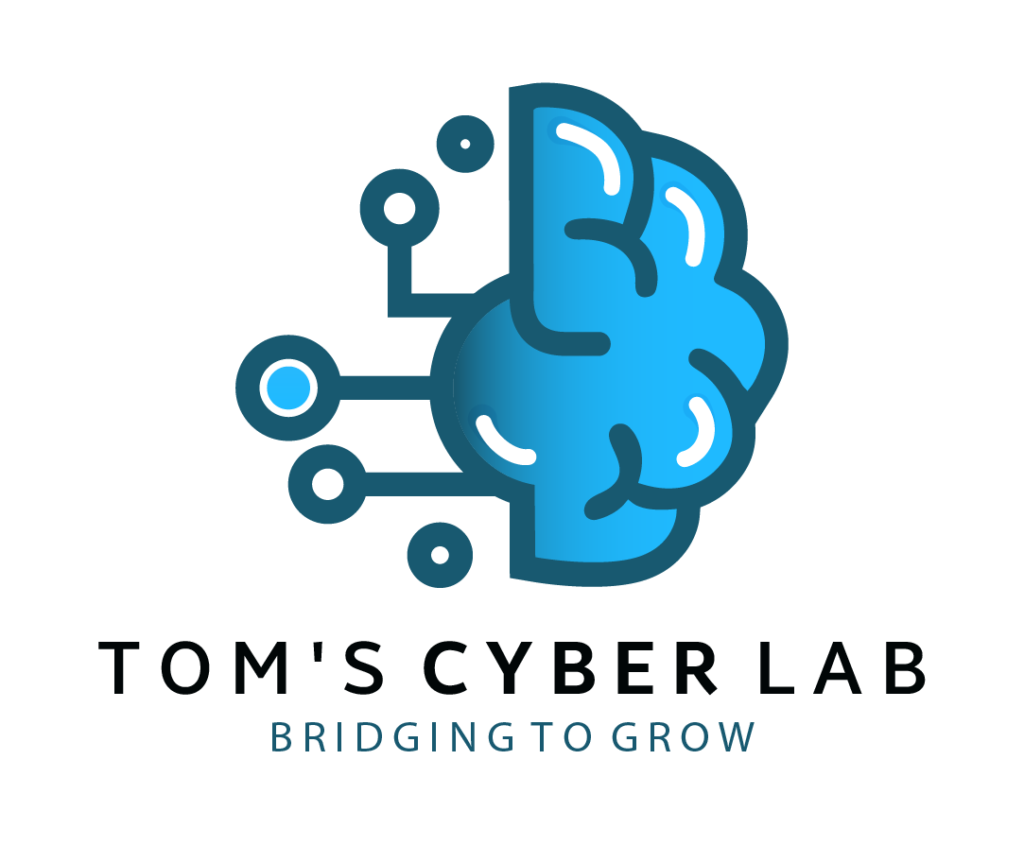- On the web (Desktop), click More on Twitter’s side menu. Then click Settings and privacy.
- On the Twitter app, tap your profile icon in the upper-left. Scroll down and select Settings and privacy.
Android_Security, Cybersecurity
How to enable two-factor authentication on your social media accounts
With the increasing popularity of social media platforms, security is of paramount importance. While choosing a strong password helps, 2FA improves your security further. Here is how to do just that for some of the common and most used platforms.
1. How to enable Two-factor authentication on Facebook:
To enable two-factor authentication on Facebook, head over to Facebook’s Settings. Select the Security and Login tab and scroll down to Use two-factor authentication. After clicking Edit, you can choose to pick an authentication app or text message (SMS) as your security method. By default, Facebook recommends using an authentication app. If you do choose to use a text message (SMS) instead, select your country code then enter your phone number. Caution, phone numbers used for two-factor authentication no longer work for password recovery. After choosing one security method, Facebook allows you to select additional security methods as a back-up. In addition to the default security methods, you can now use recovery codes and a security key.
2. How to enable Two-factor authentication on Twitter:
On Twitter, go to your account settings to set-up two-factor authentication. This route slightly differs depending on how you’re using Twitter.